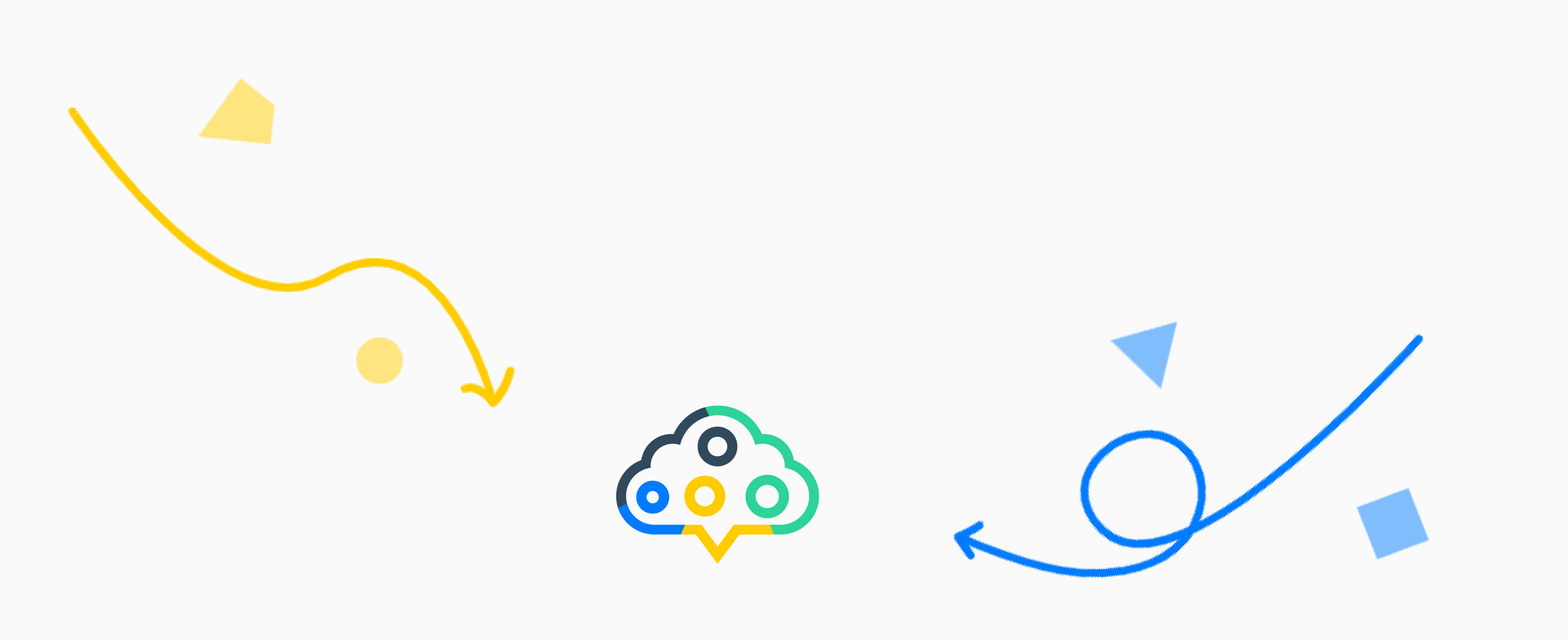Create individual frontsheets with placeholders
Description
In this article we will show you how to customize your frontsheets using placeholders.
Step by step
- Create your own frontsheet in MS Word, for example.
- Use the placeholders we have listed below to fill it with content.
- Open aiFind.
- Click on the menu in the upper left corner and select “Templates” in the Settings section.
- Select “Frontsheet” from the dropdown and upload the frontsheet you created.
Placeholder
| Placeholder | Description |
|---|---|
| {{Candidate}} | Display Candidate Id |
| {{Address}} | Display of Address (Postcode, City, Country) |
| {{Job}} | Display Job-title |
| {{TravelInfo}}% | Display travel acceptance (as number) and willingness to move |
| {{Skills}} | Display of skills |
| {{Qualifications}} | Display of qualifications |
| {{Motivation}} | Display of motivation |
| {{Languages}} | Display of language skills |
| {{NoticePeriod}} | Display of notice period |
| {{Experience}} | Display of work experience |
| {{Availability}} | Display of availability |
| {{CurrentSalary}} | Display of current salary |
| {{ExpectedSalary}} | Display of expected salary |
| {{Info}} | Display of additional information |
| {{RecruiterName}} | Display the name of the recruiter |
| {{RecruiterEmail}} | Display the E-Mail of the recruiter |
| {{RecruiterPhone}} | Display the the phone number of the recruiter |
Tips & Tricks
-
Think about a naming convention, so that you can find your frontsheets better later on.
- Differentiate between Perm, Contract and AÜ templates.
- Create frontsheets in the languages of your target group like DE, EN or similar.
- You can create “long” and “short” frontsheets, depending on what your customers prefer.
-
After uploading, test the formatting and appearance of your frontsheet.
- Open a candidate.
- Scroll to the attachments.
- Click on the icon (dots) on the right and click “Send”.
- Select the frontsheet and check the formatting and presentation.